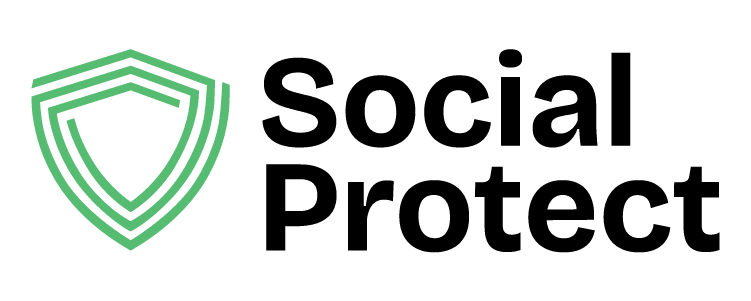Connect Your Accounts


Social Protect lets you connect your Instagram account so comments made on your posts containing your active keywords are automatically deleted.
Please note: Instagram’s parent company, Meta, requires you to have an Instagram Professional, Business or Creator account to connect with third-party tools like Social Protect. There is no cost to switch to one of these account types.
To switch your account type, follow the instructions here: https://help.instagram.com/502981923235522
Your account must also be set to Public. To learn about the differences between Public and Private accounts, visit this support page: https://help.instagram.com/517073653436611
- To begin, please ensure that your account has a Professional, Business, or Creator account and that it is set to Public. Then, navigate to the Social Protect home screen and click ‘Link more accounts’
- Click ‘Connect Instagram’
- Read the notice on the next page, check the account confirmation box, and click ‘Connect Instagram’
- A dialog box will open stating that Social Protect wants to use instagram.com to sign in. Click ‘Continue’
- You will be asked to sign in to Instagram (or you may be automatically redirected if you are already signed in).
- Once you are signed in, you’ll be asked to accept the permissions required for Social Protect. Click ‘Allow’
- You will return to the Social Protect app and see your Instagram account is now listed on the Accounts page.

TikTok
Social Protect lets you connect your TikTok account so comments made on your videos containing your active keywords are automatically deleted.
- To connect your TikTok account, navigate to the Social Protect home screen and click ‘Link more accounts’
- Click ‘Connect TikTok’
- Read the notice on the next page and click ‘Connect TikTok’
- A dialog box will open stating that Social Protect wants to use tiktok.com to sign in. Click ‘Continue’
- You will be asked to sign in to TikTok (or you may be automatically redirected if you are already signed in).
- Once you are signed in, you’ll be asked to accept the permissions required for Social Protect. Click ‘Continue’
- TikTok will display this ‘Success’ page. Press the Cancel button to return to Social Protect.
- You will return to the Social Protect app and see your TikTok account is now listed on the Accounts page.

YouTube
Social Protect lets you connect your YouTube account so comments made on your videos containing your active keywords are automatically deleted. Please note: YouTube restrictions may prevent comments from being deleted in real-time.
- To connect your YouTube account, navigate to the Social Protect home screen and click ‘Link more accounts’
- Click ‘Connect YouTube’
- Read the notice on the next page and click ‘Connect YouTube’
- A dialog box will open stating that Social Protect wants to use google.com to sign in. Click ‘Continue’
- You will be asked to choose the Google account that is associated with your YouTube channel. Select the appropriate account and accept the permissions request.
- Click ‘Continue’
- You will return to the Social Protect app and see your YouTube account is now listed on the Accounts page.

Facebook Page
Social Protect allows you to connect your Facebook Pages so comments made on your posts containing your active keywords are automatically deleted.
Please note: Facebook’s parent company, Meta, restricts third-party connections meaning Social Protect can only delete comments from Facebook Pages, not Profiles.To learn more about the difference between Facebook Profiles and Facebook Pages, please visit this Facebook support page.
We continue to work on ways to protect all users and will update our website should this functionality change in the future.
- To connect your Facebook Page account, navigate to the Social Protect home screen and click ‘Link more accounts’
- Click ‘Connect Facebook’
- Read the notice on the next page and click ‘Connect Facebook’
- A dialog box will open stating that Social Protect wants to use facebook.com to sign in. Click ‘Continue’
- You will be asked to sign in to Facebook .
- Once you are signed in, you’ll be asked to accept the permissions required for Social Protect. Click ‘Allow’
- You will return to the Social Protect app and see your Facebook Page account is now listed on the Accounts page.

Discord
Social Protect allows you to link your Discord account so that comments made that tag you and that contain your active keywords are automatically deleted.
Please note: Discord works differently than other social media platforms. Because of their limitations, in order to monitor and delete content, you will need to be an administrator of your Discord server and invite the Social Protect Bot into the server. With the Social Protect Bot in the Discord server and your account connected, any comments that tag you and match your keywords will be deleted. Comments that contain your keywords but do not tag you will not be deleted.
We continue to work on ways to protect all users and will update our website should this functionality change in the future.
- To begin linking your Discord server and account, first ensure you invite the Social Protect Bot to your Discord server. If you’re an admin, follow this link (otherwise ask an
admin to do so): https://discord.com/api/oauth2/authorize?client_id=1179578289698914424&permissions=17179878400
&scope=bot - Then navigate to the Social Protect home screen and click ‘Link more accounts’
- Click ‘Connect Discord’
- Read the notice on the next page and click ‘Connect Discord’
- A dialog box will open stating that Social Protect wants to use discordapp.com to sign in. Click ‘Continue’
- You will be asked to sign in to Discord (or you may be automatically redirected if you are already signed in).
- Once you are signed in, you’ll be asked to accept the permissions required for Social Protect. Click ‘Authorize’
- You will return to the Social Protect app and see your Discord account is now listed on the Accounts page.

Disconnecting an Account
If you want to disconnect an account from Social Protect, navigate to the Accounts section by clicking ‘Link more accounts’ from the home screen, and click the red trash can icon next to the account you wish to disconnect.