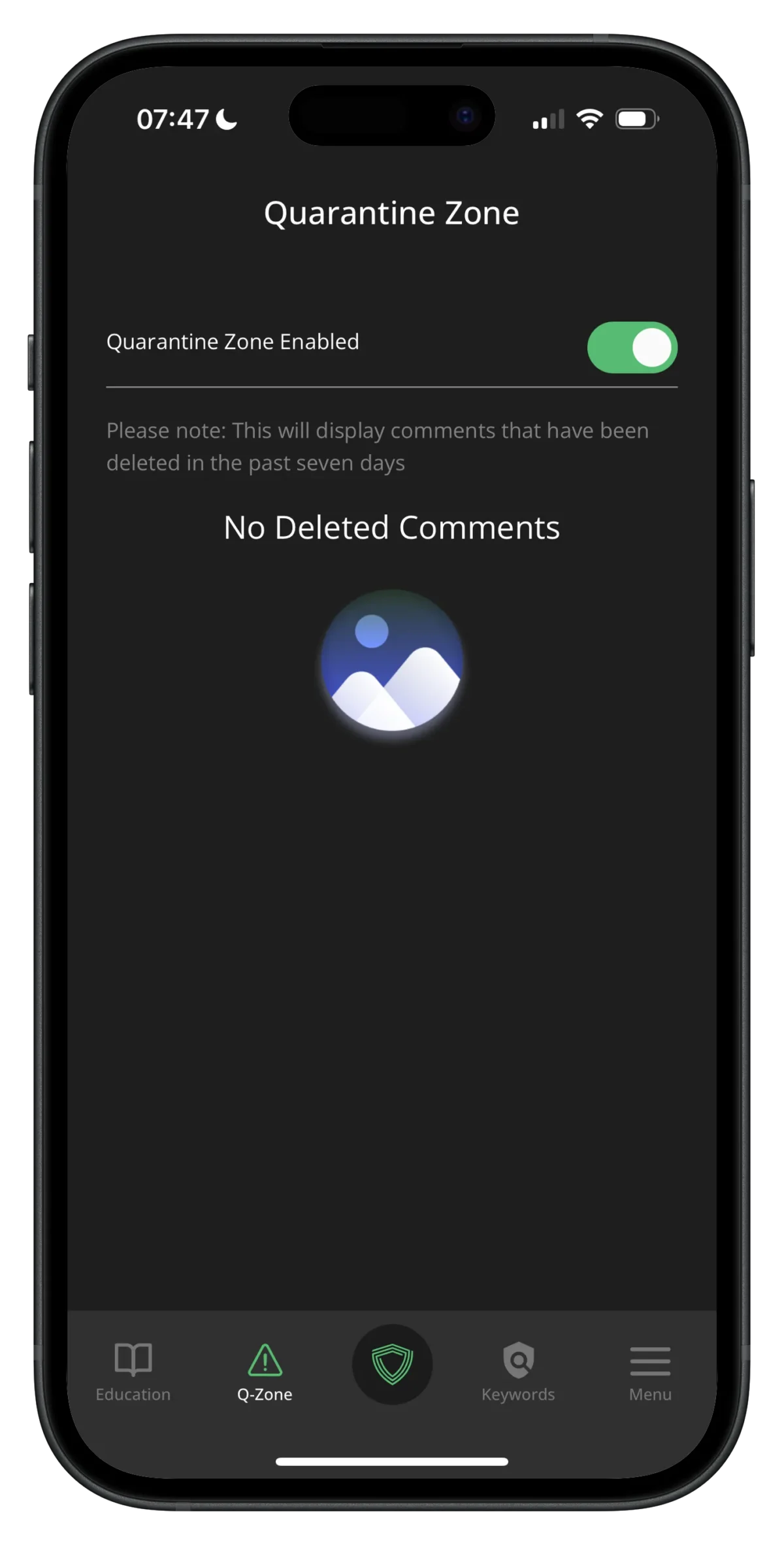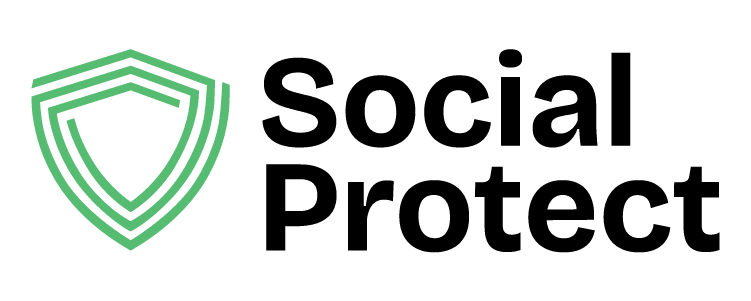Keywords and Quarantine Zone
The ‘Keywords’ section is where you control which of our keyword categories are used for monitoring on your accounts. When an abusive keyword is detected, the comment will be automatically deleted and a record will be stored in the Quarantine Zone.
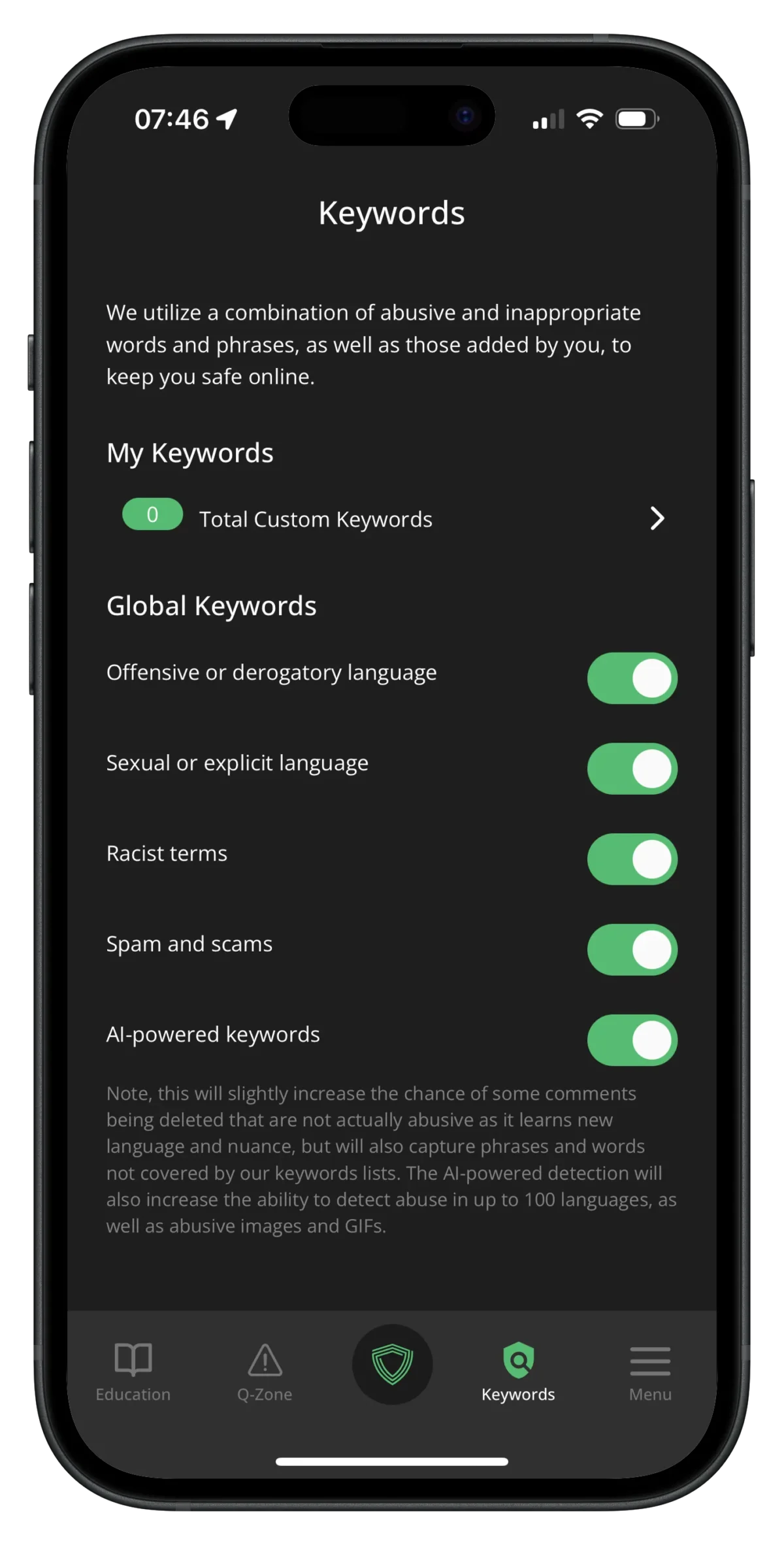
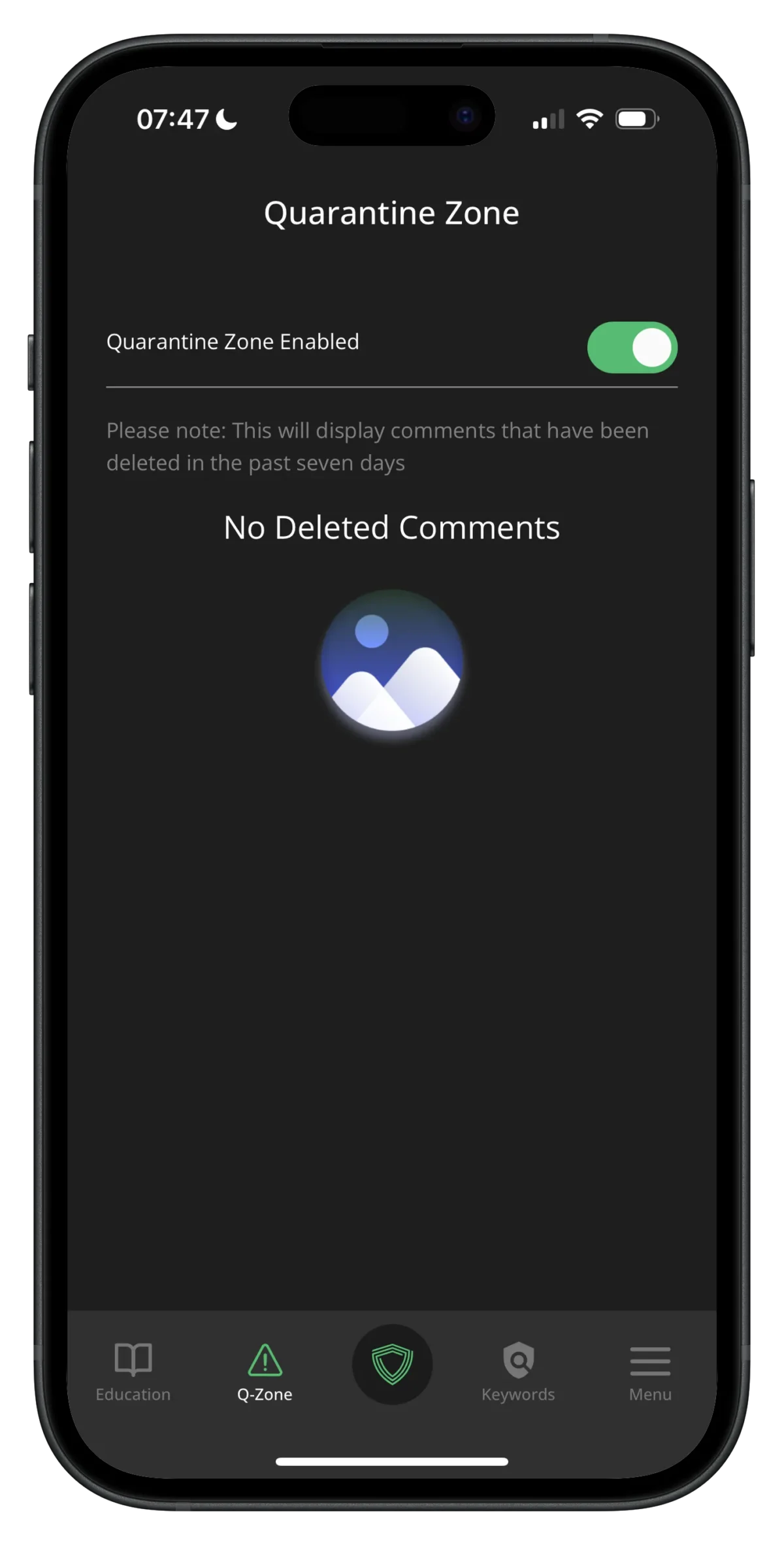
Keywords
To manage your keywords and categories, click the ‘Keywords’ button in the navigation at the bottom of the app.
Enabling or Disabling Keyword Categories
On this screen, you can the Global Keywords settings to turn specific keyword categories on or off.
Enabling or Disabling Individual Keywords
Selecting any keyword category brings up a search box where you can search for particular terms within that category. This will give you the option to disable any specific words.
In this example, we have opened the ‘Spam’ category and searched for ‘https’ which brings up the results from our keyword list.
You can hit the toggle button next to any of these terms to turn them off. Once turned off, that term will no longer be automatically deleted.
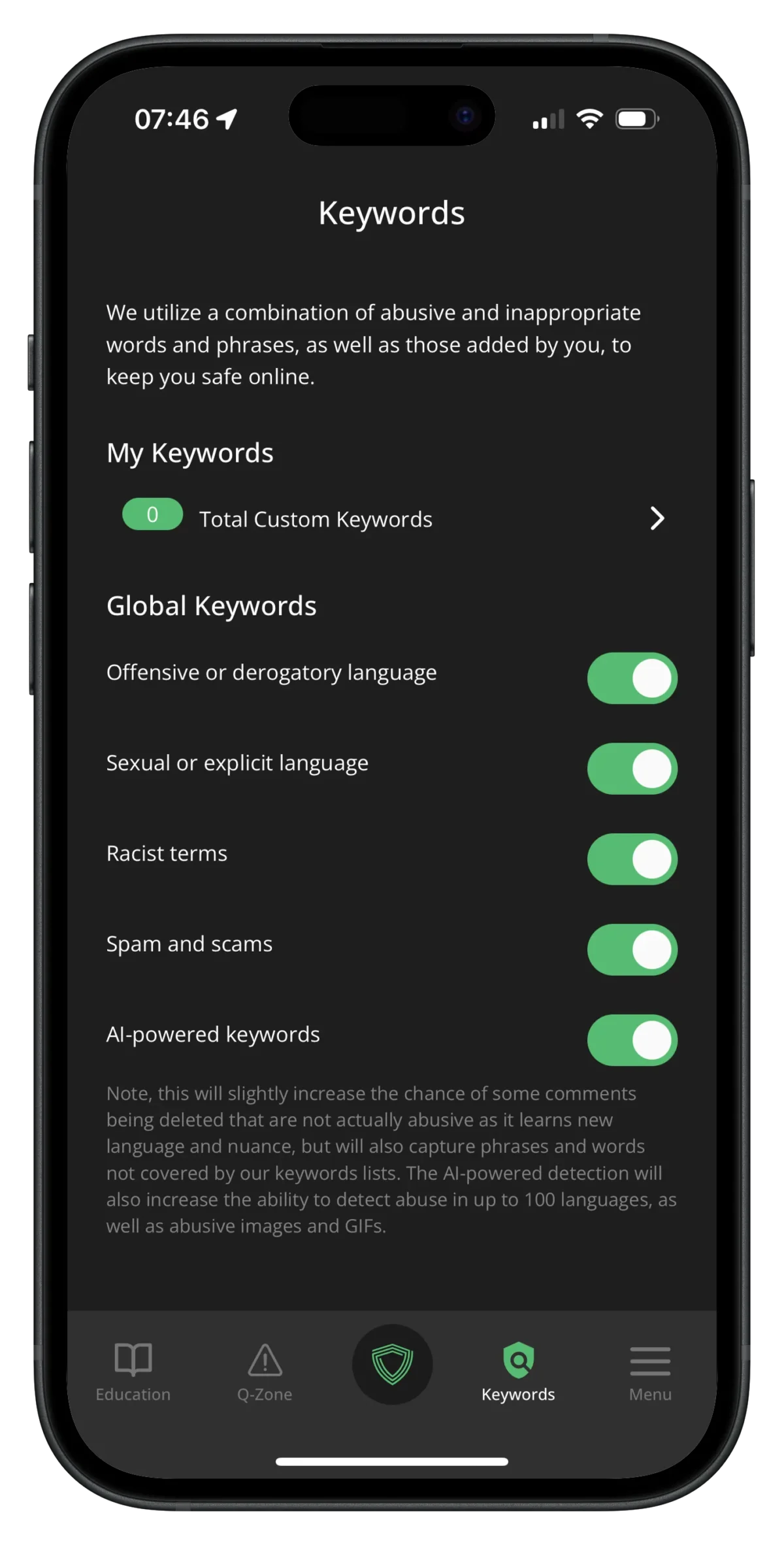
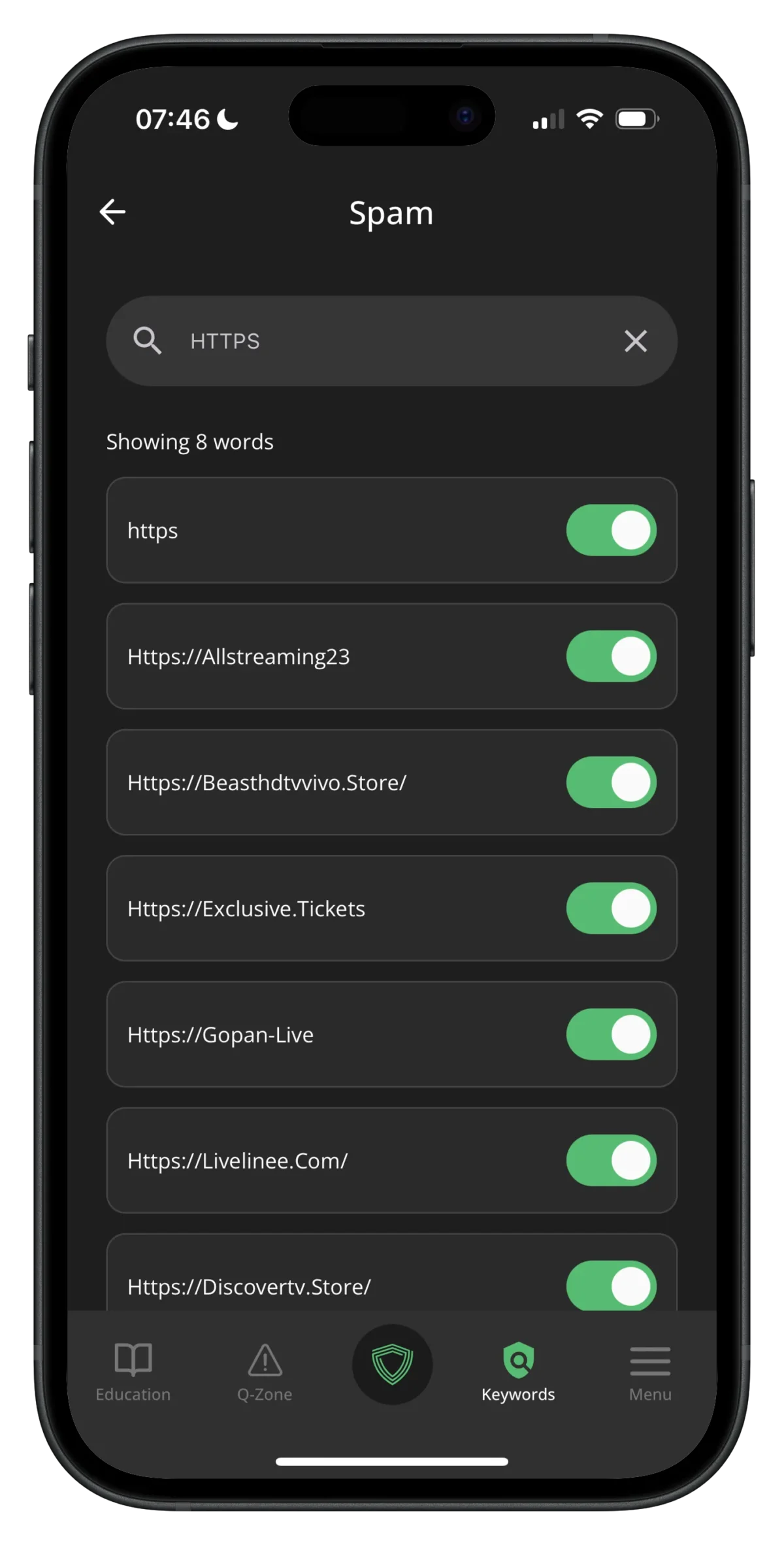
Adding Custom Keywords
From the Keywords section, you can add your own custom keywords.
- Click the arrow next to ‘Total Custom Keywords’
- In the dialog box under ‘New Customer Keyword’, enter the word or phrase you want to add. This can be a single word, phrase, sentence, emoji, or any combination of these.
- Click ‘Create’ and the keyword will be added to your custom keyword list. Any time that word or phrase appears in a comment, that comment will automatically be deleted.
Removing Custom Keywords
You also have the ability to remove any Custom Keywords that you have added.
- From your list of Custom Keywords, click the red trash icon next to the keyword you have added.
- Confirm that you want to delete the keyword and it will be removed from the list.
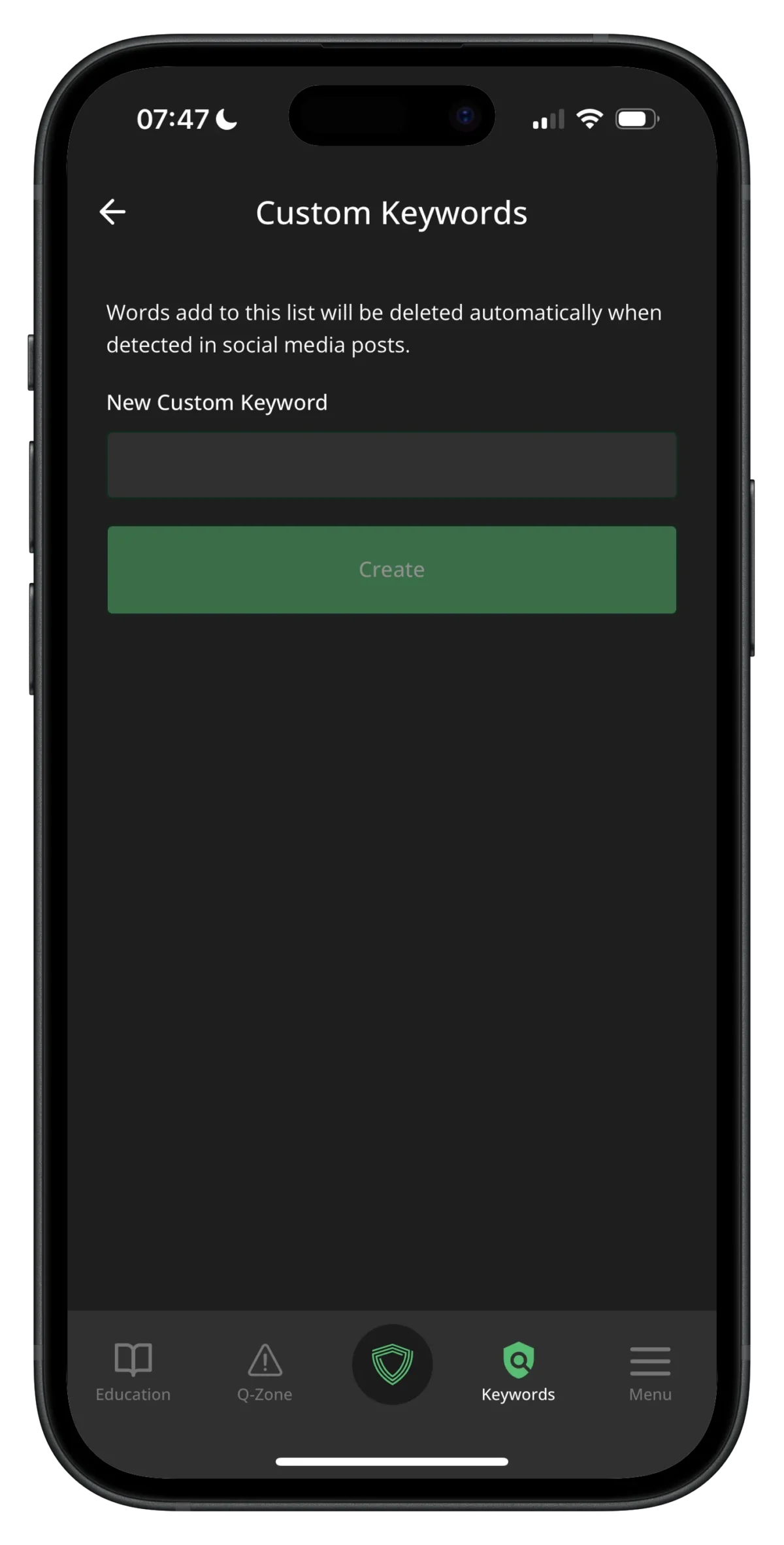
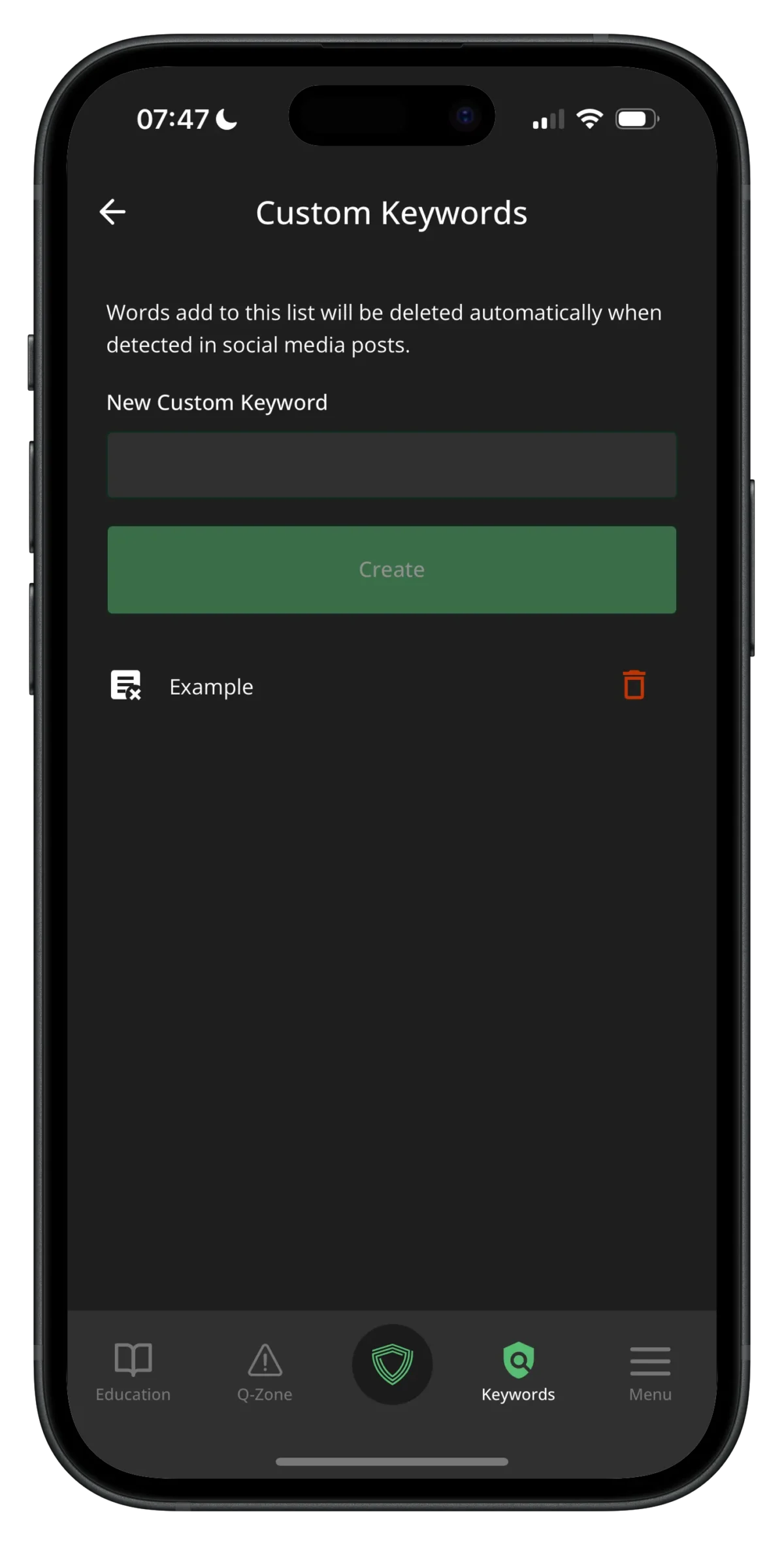
Quarantine Zone (Q-Zone)
When Social Protect sees a comment on one of your posts or pages that matches an active keyword, it will delete the comment instantly, keeping a copy in the Quarantine Zone (or Q-Zone for short). You can access your Q-Zone with the navigation button at the bottom of the app. Here you can see deleted comments from the last 7 days, after which they are removed from the Social Protect app.
If there is a specific deleted comment that you need to keep a record of, you can click the Bookmark icon next to the deleted comment. This will save a copy of the comment in the app.
To control whether the Q-Zone is enabled, use the toggle button at the top of this page.