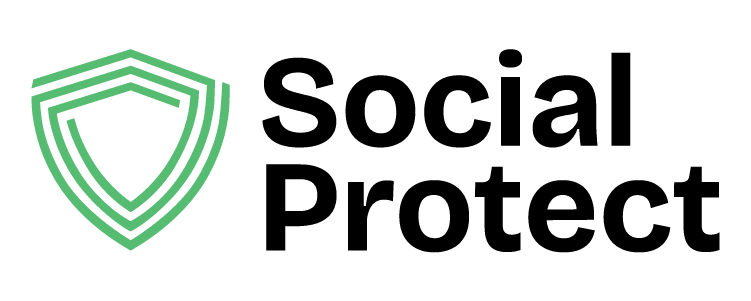Troubleshooting
There are a range of reasons why you may experience difficulty in linking your social media accounts to Social Protect. Here, we have listed the most common problems and solutions you might run into.
Please be sure you are familiar with the process to Connect Your Accounts and have followed each step.
When linking my social media account, Social Protect gives me an error.
Solution 1
This is often caused by the social media platform returning either incorrect, or no data from the API connection request.
To solve this, open any web browsers on your mobile device (e.g. Safari, Chrome, or Firefox), navigate to the social media platform you are trying to connect (e.g. www.facebook.com) and log out of the service. This will require you to log in when you try to connect your account to Social Protect and should solve the issue.
Solution 2
You may also experience an issue if you don’t have the correct settings or permissions on the social media account. Please confirm the settings (e.g. administrator permissions for the Facebook Page or that the Instagram account is set to Business, Professional, or Creator) before proceeding to connect the account to Social Protect.
Solution 3
If Solutions 1 and 2 have not worked, there may be a conflict with the social media app itself. Please ensure you have the social media credentials for your accounts and then remove the social media mobile app from your mobile device.
With the app removed, and ensuring you’ve logged out of all browsers (see Solution 1), you can now connect your social media account with Social Protect. This should prompt a login for authorization.
Once successfully connected, you can re-download the social media app.
Social Protect is no longer deleting the comments it should.
Solution
In the ‘Link more accounts’ section of Social Protect, please remove the accounts and reconnect them. The social media platforms occasionally require users to reauthorize connections in order to continue working.